Section Component
The Section component enables you to divide your form into multiple sections. This feature is useful for grouping related questions or creating multi-page forms. You can also navigate respondents between sections based on their answers, providing a dynamic and seamless experience.

How to Use the Section Component
Follow these steps to divide your form into sections and implement custom navigation:
- Add your desired questions to the Google Sheet.
- Insert a row where you want the first page break, and select Section in the dropdown.
- Add more Section components as needed to create additional page breaks.
For example, to divide a form into four separate pages, you can add three Section components between your questions. Once done, generating the form will produce a multi-page form structure.
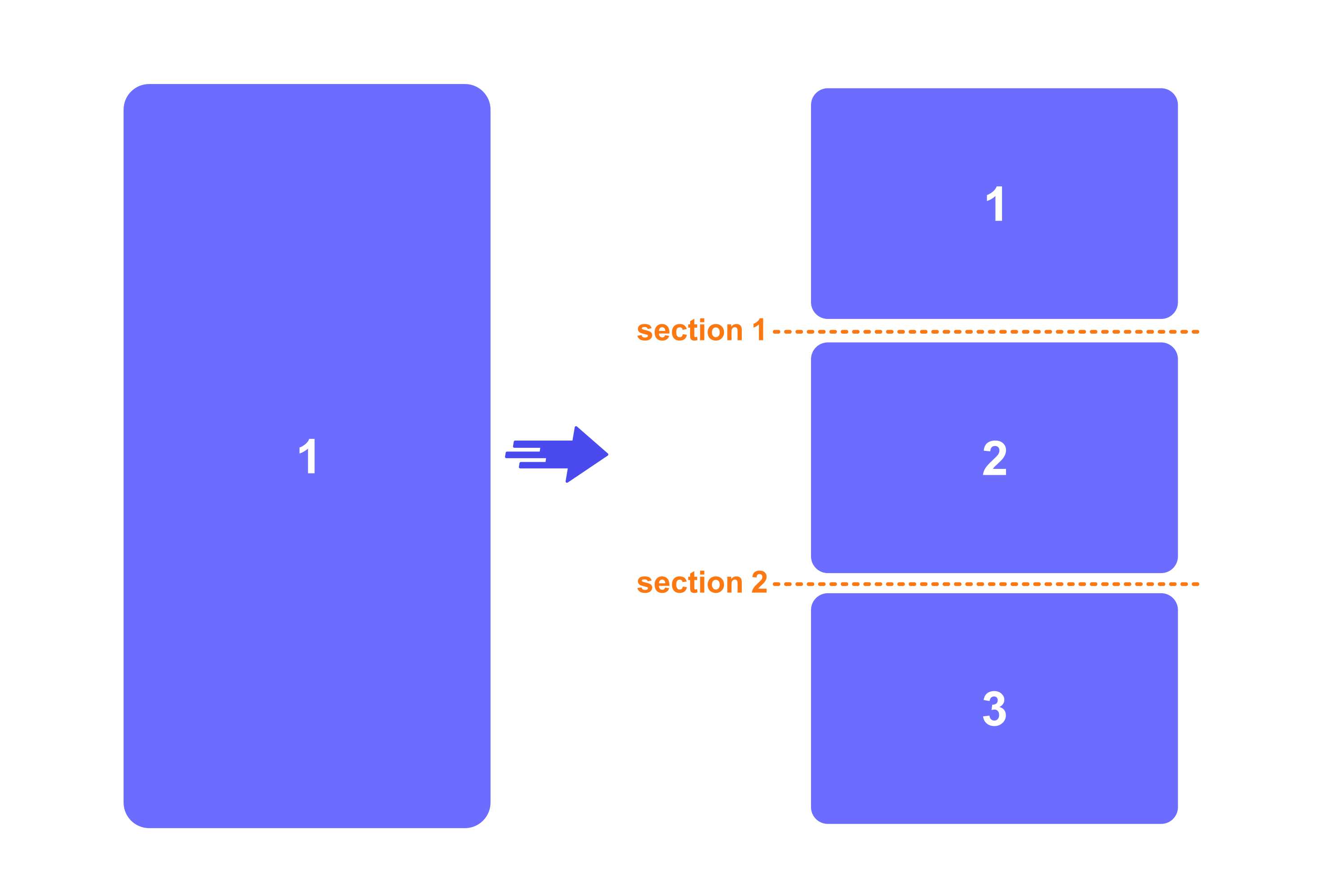
Rerouting Between Sections
Rerouting allows you to navigate respondents dynamically between sections based on their answers. Here's how to set it up:
- Next Section Field: Copy the title of the section you want to navigate to and paste it into the Next Section field.
- To send respondents back to the first page, type start in the Next Section field.
- To submit the form immediately after a particular section, type submit.
- Leave the Next Section field blank to follow the default flow between sections.
For instance:
- To reroute respondents from the first page to the fourth page, enter the title of the fourth section in the Next Section field.
- To submit the form directly from the first page, type submit.
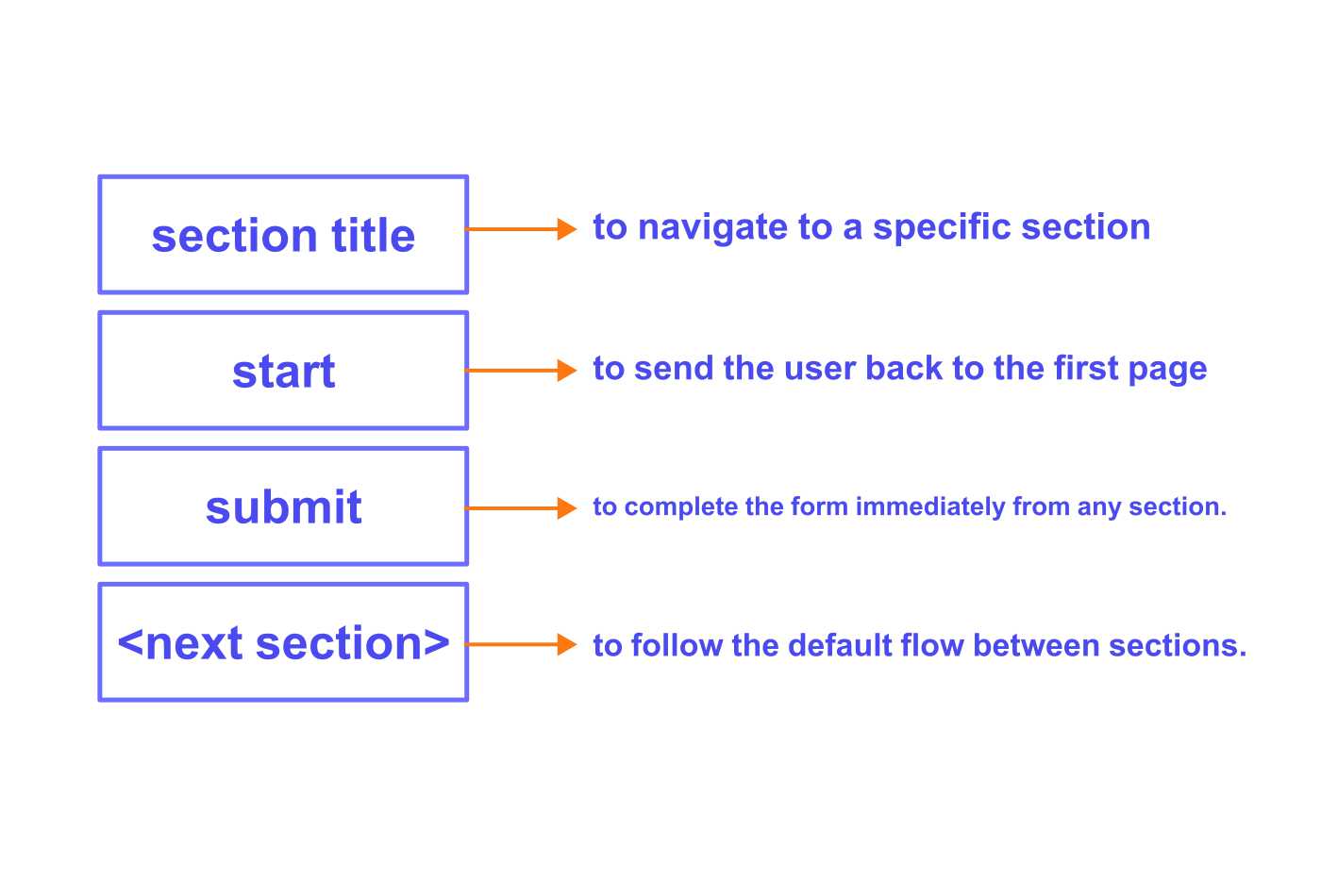
Example Flow
Let’s say you want the following flow:
- From the first page to the fourth page based on a specific answer.
- From the fourth page to the third page.
- From the third page back to the first page.
You can achieve this by entering the respective section titles in the Next Section fields for each question or component.
Video Tutorial
For a detailed walkthrough of the Section component and how to configure these settings, watch our video tutorial.
Recap
Here’s a quick summary of the key Next Section field options:
- Enter the Section Title to navigate to a specific section.
- Use start to send the respondent back to the first page.
- Use submit to complete the form immediately from any section.
- Leave the Next Section field blank to follow the default flow.
Having some Title and Description component to create your Google Forms or create a Google Form quiz is great, so check it out here: Title and Description